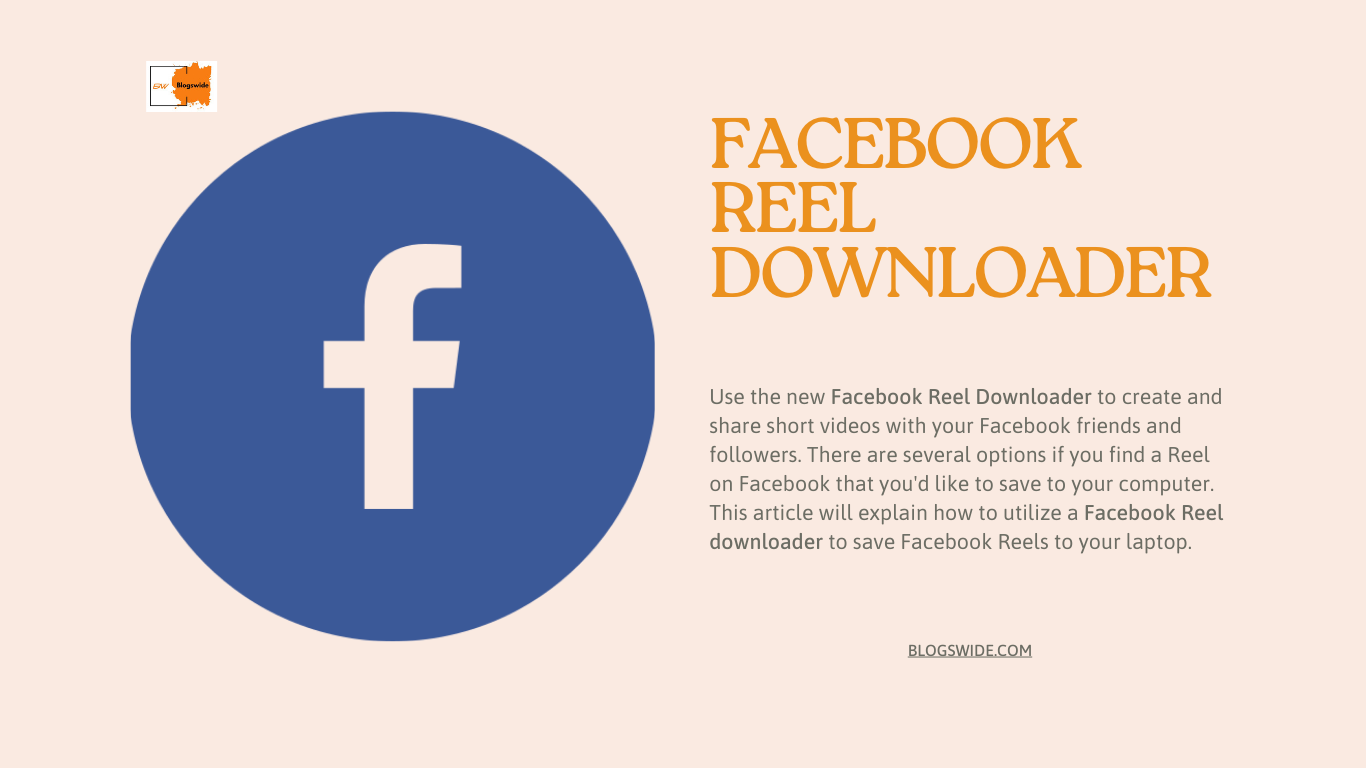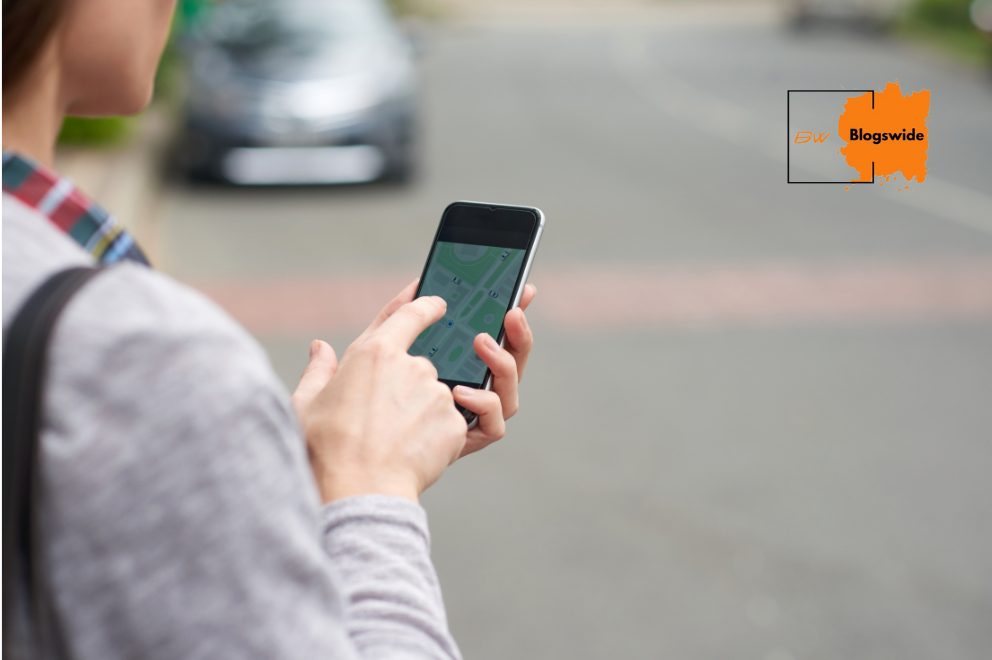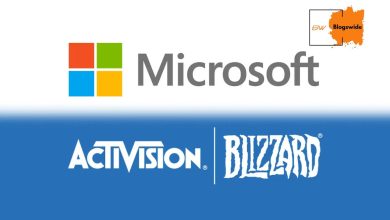How to Exit Navigation in your Google Maps
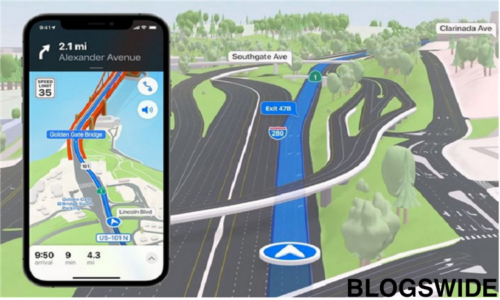
Several people are having problems with Google Maps, especially with the navigation system. The navigation gets stuck or it doesn’t Exit even after tapping the Exit Navigation button. If not this, then it keeps running even after closing the app and shows its irritating notification on top of the phone’s screen.
I have faced this problem too and although Google Maps aren’t harming my work or anything, I just get irritated when I look at the phone and see it hanging around the notification bar when it’s not even supposed to be there. Secondly, if your phone’s battery isn’t working efficiently or it’s down then Google Maps will drown the battery further.
Table of Contents
How to Exit Navigation in Google Maps through Google Assistant?
Every Android mobile has installed Google Maps and similar is the case with iPhone users. We all are obliged to use Google Maps most of the time. And this problem that we’re facing has been going on for some years in Google software.
We use navigation whenever we need to go somewhere we’re not acquainted with or anywhere that’s unusual to us. But when we’re driving we must use Google Assistant to drive safely. We manually start the Google Assistant by saying ‘Ok Google. And then it tells us where we’re going and give us voice instructions. After reaching the destination you can just say ‘Exit Navigation, Exit Navigation or Close Navigation.’
Bonus Tip
When you use the direction navigation on Maps, Your AI assistant starts talking about the direction. If you don’t need or want to turn it off. You just have to say, ‘Mute voicing guidance.’ if you want it back on, then you just have to say in the microphone of your phone, ‘unmute voice guidance.
How to use an AI Assistant?
If you aren’t familiar with Google Assistant, panic not. You can set it up by Starting the AI feature on your smartphone. All the latest and even many old smartphones have this feature. No matter what brand you use. Using it is a piece of cake. It’s hands-free so use it while eating, cooking, driving or doing anything that occupies your hand.
You have to start the AI by just saying, ‘Ok Google’ and it’ll automatically open as a dialogue box at the bottom of your smartphone. You would watch various lights blinking in that box, and at that time your AI Assistant is taking your command. You can ask it anything. Like show me today’s weather report, open maps, tell me about popular movies…. It would answer you or show you whatever you want to look at.
Also read: Cancel Navigation
How to Exit Navigation manually?
In Maps, you will see a cross sign at the bottom left corner. By clicking on it, you can exit the app and Exit Navigation.
Or you can just open the notification bar and click on Exit Navigation. It’ll get rid of your problem.
Other ways of Exiting Navigation
- Simply by closing the app, you can exit navigation mode.
- By exiting the Maps or even after pushing the Exit Button, navigation doesn’t Quit then you can block the notification. Open the notification bar and tap on it for 3 or 4 seconds (long tap). After that, a dialogue box appears.
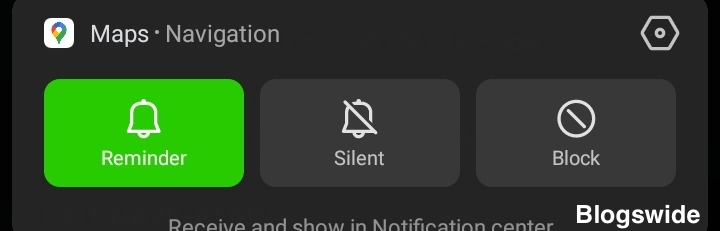
By clicking on the block button, you can get rid of the notification.
- Even if all the above methods aren’t helping you then, you can open the settings of your phone. Click on Apps Management and select Google Maps. A window will open and you will see the disable or force stop option below the name of the app. It’ll get rid of the Maps app running in the background and all the irritating notifications will also vanish.
Bonus Tip
If you are going to clear your app data to get rid of the irritating notification. Then, I would advise you the opposite. It’s better to force stop or disable it than to clear all the information.
If you follow the above instruction, it’ll surely help you in one way or another. To Exit Navigation isn’t a big deal. You just need some tactical information to handle it. Hope this helps you in finding your way and makes your life easier.
For more articles click here